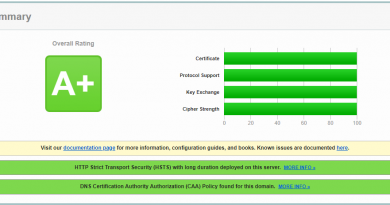Centos | Resize an LVM physical volume without a reboot
First unmound everything that uses the given volume group
List all the logical volumes that are in vol1
lvdisplay /dev/vol01 — Logical volume —
LV Name /dev/vol01/lv01
VG Name vol01
LV UUID q3eQP3-4V9E-7yvo-LUZR-zbXz-F2Mh-Pn5fDt
LV Write Access read/write
LV Status available
# open 1
LV Size 139.70 GB
Current LE 35762
Segments 2
Allocation inherit
Read ahead sectors auto
– currently set to 256
Block device 254:0
— Logical volume —
LV Name /dev/vol01/lv02
VG Name vol01
LV UUID b53h7W-VO2U-3Ok5-WvW3-GbDp-Tbvb-6bbdkw
LV Write Access read/write
LV Status available
# open 1
LV Size 29.31 GB
Current LE 7504
Segments 1
Allocation inherit
Read ahead sectors auto
– currently set to 256
Block device 254:1
Now unmount all these volumes (if they are mounted)
umount /dev/vol01/lv01
umount /dev/vol01/lv02
In case you get a “device is busy” error, check out what processes use them (lsof /dev/vol01/lv01) and stop/kill them.
Now deactive the volume group.
vgchange -a n vol01
Increase the size of the sda2 partition to the desired value.
You do this by deleting the partition and recreating it with a higher end cylinder.
I assume that pvresize can handle partition expansions only if the partition start remains the same and the partition end cylinder is moved to a higher value.
fdisk /dev/sdaThe number of cylinders for this disk is set to 60801.
There is nothing wrong with that, but this is larger than 1024,
and could in certain setups cause problems with:
1) software that runs at boot time (e.g., old versions of LILO)
2) booting and partitioning software from other OSs
(e.g., DOS FDISK, OS/2 FDISK)
Command (m for help): p
Disk /dev/sda: 500.1 GB, 500107862016 bytes
255 heads, 63 sectors/track, 60801 cylinders
Units = cylinders of 16065 * 512 = 8225280 bytes
Disk identifier: 0x000e4bad
Device Boot Start End Blocks Id System
/dev/sda1 1 486 3903763+ 83 Linux
/dev/sda2 487 18722 146480670 8e Linux LVM
Command (m for help): d
Partition number (1-4): 2
Command (m for help): n
Command action
e extended
p primary partition (1-4)
p
Partition number (1-4): 2
First cylinder (487-60801, default 487):
Using default value 487
Last cylinder or +size or +sizeM or +sizeK (487-60801, default 60801):
Using default value 60801
Command (m for help): t
Partition number (1-4): 2
Hex code (type L to list codes): 8e
Changed system type of partition 2 to 8e (Linux LVM)
Command (m for help): p
Disk /dev/sda: 500.1 GB, 500107862016 bytes
255 heads, 63 sectors/track, 60801 cylinders
Units = cylinders of 16065 * 512 = 8225280 bytes
Disk identifier: 0x000e4bad
Device Boot Start End Blocks Id System
/dev/sda1 1 486 3903763+ 83 Linux
/dev/sda2 487 60801 484480237+ 8e Linux LVM
Command (m for help): w
The partition table has been altered!
Calling ioctl() to re-read partition table.
WARNING: Re-reading the partition table failed with error 16: Device or resource busy.
The kernel still uses the old table.
The new table will be used at the next reboot.
Syncing disks.
Now comes the interesting part: we force the system with partprobe to re-read the partition table.
pvdisplay /dev/sda2
— Physical volume —
PV Name /dev/sda2
VG Name vol01
PV Size 139.69 GB / not usable 3.53 MB
Allocatable yes (but full)
PE Size (KByte) 4096
Total PE 35761
Free PE 0
Allocated PE 35761
PV UUID S0cDcl-7mr8-2AAb-172u-HClq-J2aQ-DfC2V5
partprobe
pvresize /dev/sda2pvdisplay /dev/sda2— Physical volume —
PV Name /dev/sda2
VG Name vol01
PV Size 462.04 GB / not usable 1.04 MB
Allocatable yes
PE Size (KByte) 4096
Total PE 118281
Free PE 82520
Allocated PE 35761
PV UUID S0cDcl-7mr8-2AAb-172u-HClq-J2aQ-DfC2V5
# Voala! 🙂 The physical volume got increased.
# Time to reactivate the volume group.
vgchange -a y vol01
# Now check the volume group details.
vgdisplay vol01 — Volume group —
VG Name vol01
System ID
Format lvm2
Metadata Areas 2
Metadata Sequence No 18
VG Access read/write
VG Status resizable
MAX LV 0
Cur LV 3
Open LV 3
Max PV 0
Cur PV 2
Act PV 2
VG Size 927.79 GB
PE Size 4.00 MB
Total PE 237515
Alloc PE / Size 68866 / 269.01 GB
Free PE / Size 168649 / 658.79 GB
VG UUID 0eY2tg-AOny-XsDL-wfLR-d290-2jxO-TDTNnQ
You can now use lvextend to increase logical volumes in the volume group.
lvextend -L +10G --name lv01 /dev/vol01And resize2fs to extend the Ext2/3 filesystem on the logical volume.
And xfs_growfs /mountpoint to extend the xfs filesystem on the logical volume.
resize2fs /dev/vol01/lv01
And finally mount the filesystems.
mount /dev/vol01/lv01
mount /dev/vol01/lv02You’re now ready.
source: http://muzso.hu/2009/07/28/how-to-resize-an-lvm-physical-volume-without-a-reboot